System Requirements
Flynotyper ImageJ plugin will require the ImageJ on your computer. Also, it will require OpenCV library for image processing, which is provided in the Flynotyper plugin package. Please install ImageJ and Java by following the instructions in the "Installation" section.
Installation
Install ImageJ
Full instructions for the installation of ImageJ can be found at this link
Build Flynotyper
Download the source code for Windows or Mac OS from this link. Unzip the zip file to a folder. There is an examples folder with example images, a README.md file, and other 6 files in the folder:
For Mac OS version:
- FlynotyperJ_.java
- EyeGUI.java
- opencv-2410.jar
- libopencv_java2410.dylib
- swing-layout-1.0.4.jar
- commons-io-2.4.jar
For Windows version:
- FlynotyperJ_.java;
- EyeGUI.java;
- opencv-249.jar;
- opencv_java249.dll;
- swing-layout-1.0.4.jar;
- commons-io-2.4.jar;
Two java files are source code files for Flynotyper program, and other 4 files are library dependencies for running Flynotyper.
- First: go to the "plugins" folder under the ImageJ folder and create a folder called Flynotyper. Then copy all 6 files listed above to the "Flynotyper" folder. For example, for Windows system, usually, ImageJ will be installed under the folder C:/Program Files/ImageJ. All these 6 files should be copied to C:/Program Files/ImageJ/plugins/Flynotyper;
- Second: run ImageJ, click Plugins->Compile and Run... and choose the FlynotyperJ_.java file in the Flynotyper folder. After the program is compiled, the Flynotyper will start running;
- Third: You should find a command to run Flynotyper listed under Plugins->Flynotyper in future;
Usage
Start from choosing folders with images taken from different genotypes. Use the images in the "examples" folder as an example here.
Note Flynotyper requires the input images with the similar or higher quality with the example images.
- Click "Add Genotypes", then choose the folders with images -- "Wildtype" and "Rough_eyes" folder under the examples; The chosen genotypes will be shown in the "Genotypes list"
- Choose corresponding parameters from the parameter panel; On default, eyes were taken vertically (such as example/eye.tif). Therefore, if eyes were taken horizontally (such as example/sem.tif), please click the radio button for "Horizontally";
- If you want to check the processed images with ommatidial identification results, please check "Show processed images";
- Then click "Run" and wait till analysis is done;
- After the results are listed in the "Result" panel, you could double click each row to check the original image corresponding to the result;
- Use "Export Results" button to export the result to .csv file;
Screenshot
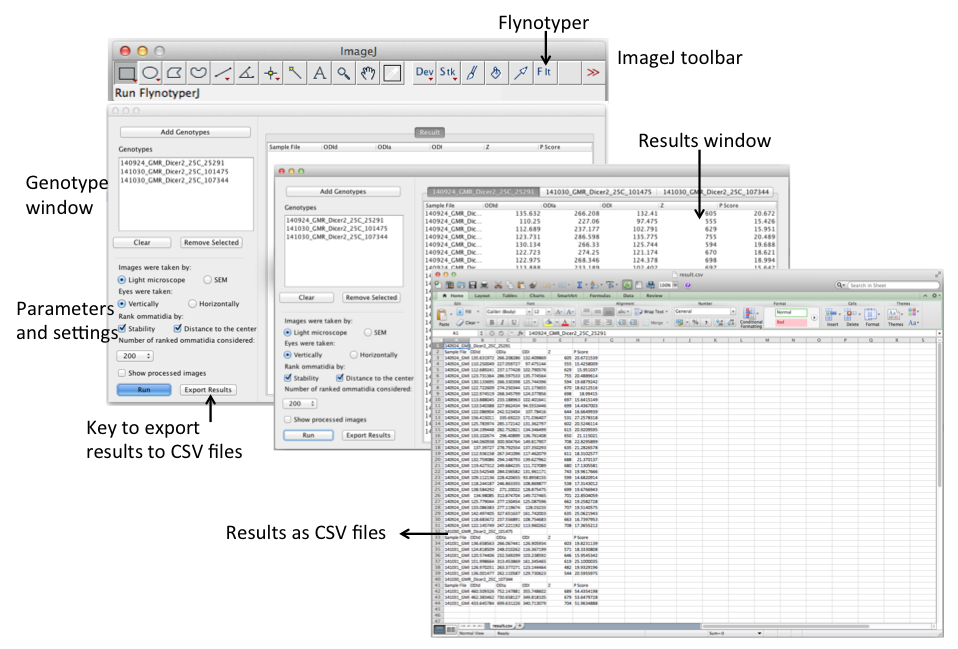
More details on algorithm development, software implementation, and performance evaluation of Flynotyper can be found in our paper.
